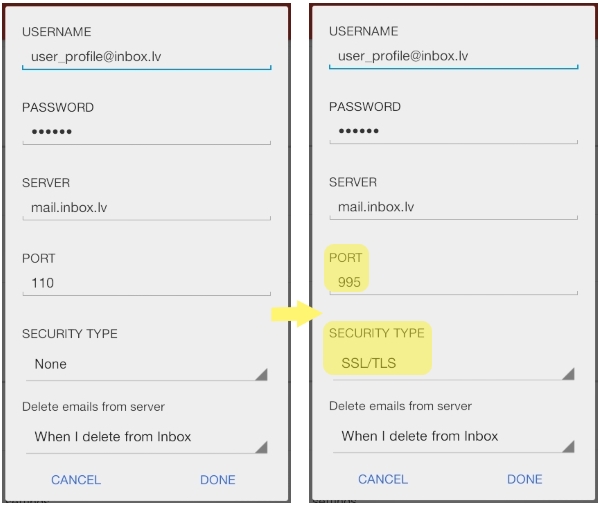Recently the number of attempts of hacking mailboxes via POP3 protocol has been increased significantly. In the majority of cases it happens when you use insecure connection for work with mail which users mistakenly leave active at the moment of setting up their e-mail client.
When working with mail via POP3 protocol you always have to keep in mind security of data transmission, it is imperative to use encryption protocols (TLS / SSL) which ensure safe data exchange via Internet.
Please don’t be careless in this matter! When you work with mail via MS Outlook, Thunderbird or any other e-mail client, both on mobile phone and computer, please make sure that in case of using POP3 protocol all settings of e-mail client are correct and data transmission is carried out via encrypted connection of port 995 (instead of former 110).
Below you can find several examples of recommended settings of POP3 protocol in various e-mail clients. If you have questions please contact us at support@inbox.lv.
MS Outlook:
Open MS Outlook -> go to “File” -> “Account Settings” -> “Account Settings” -> click on the pop3 account -> press “Change” -> “More Settings” -> “Advanced” -> tick “This server requires an encrypted connection (SSL)” and port will automatically will be changed from 110 to 995.
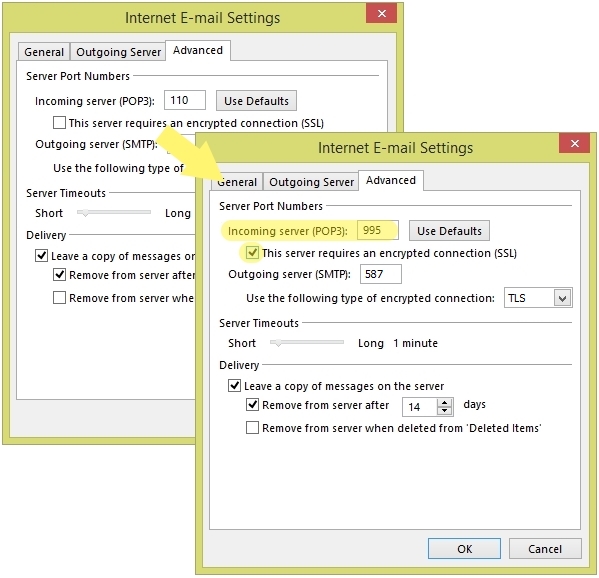
Mozilla Thunderbird:
Open Mozilla Thunderbird -> click on the set e-mail address on the left -> in “Accounts” section choose “View settings for this account” -> choose “Server Settings” -> in “Security settings” change “Connection security” from “None” to “SSL/TLS” and port will be automatically changed from 110 to 995.
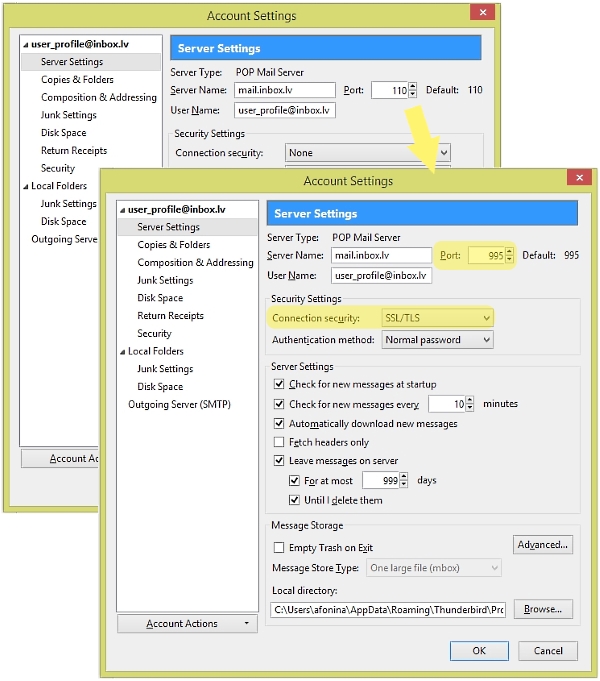
iOS:
Open “Settings” -> Open “Settings” -> go to “Mail, Contacts, Calendars” -> “Accounts” -> choose your POP3 account -> go to “Advanced” -> switch on “Use SSL” in “Incoming Settings” and change “Server Port” from 110 to 995.
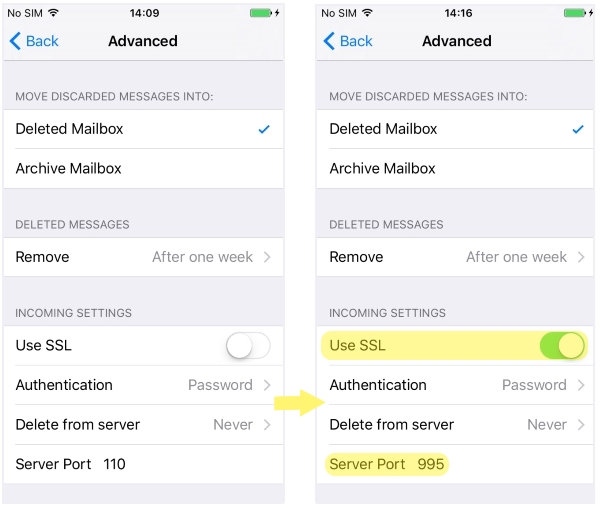
Android:
Go to “Apps” -> “settings” -> “Accounts” -> choose your personal Pop3 account ->choose “Account Settings” -> “General settings” -> choose your e-mail account -> “Server settings” -> “Incomming settings” -> change port 110 to 995 and in “Security type” choose “SSL/TLS”..